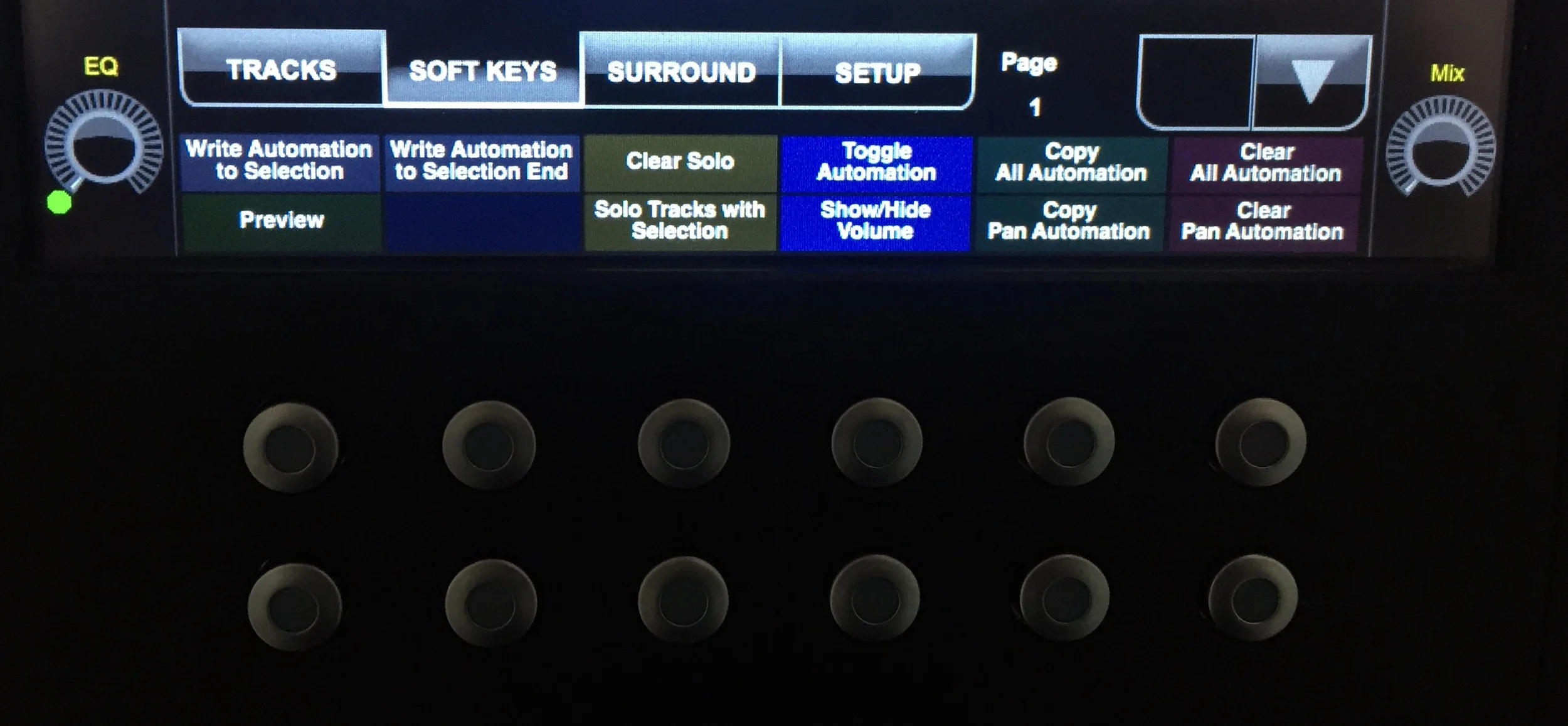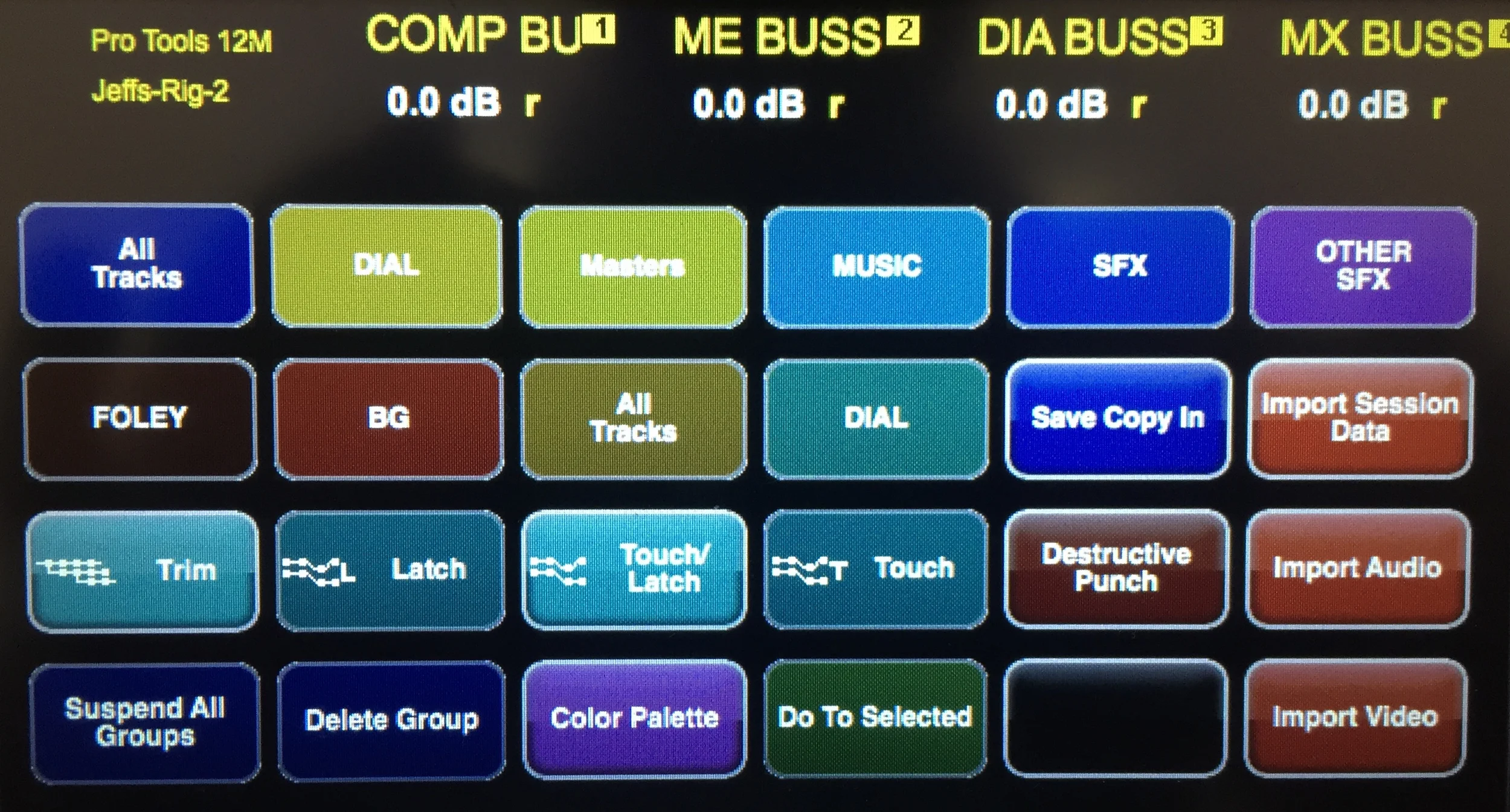WRITTEN BY JEFF SHIFFMAN, CO-OWNER OF BOOM BOX POST
Working in post audio has been an excuse to purchase all kinds of audio toys. As one of my good friends once observed, I seem to suffer from G.A.S. (Gear Acquisition Syndrome). I've spent years building up an arsenal of tools to add to my creative routine, pining over the latest and greatest software, synthesizer or control interface. That said, as I grow older and more patient, I have narrowed my focus.
Which brings me to the Avid Artist Control. It had been a while since I invested in something new and frankly, I was feeling some gear-based FOMO. So I researched like crazy (a big part of the fun for me) and decided to go for it. As it turns out, this little piece of gear packs a huge punch in my day to day workflow. Here's how I've configured this beauty to utilize it's very deep skill set.
My custom key set for the Surface keys
Customizing the Physical Soft Keys
My most used buttons on the Artist Control are the twelve physical soft key buttons located just below the touch screen. Mirroring the labeled touch keys just above them, these physical buttons are easy for me to utilize without ever needing to look down. I've personally customized Page 1 of these keys to bridge the gap where my Pro Tools key commands leave off. From automation window functions to advanced Copy and Clear functions, these two rows basically add a second keyboard to my rig.
Customizing the first page of Touch buttons places all my favorite commands up front
Customizing the Touch Screen Soft Keys
One of my favorite workflow tricks is utilizing markers to show specific groups of tracks (you can do this by checking the 'Track Show/Hide' box in the markers window). By calling up these markers, I can get to the tracks I'm working with quickly and efficiently. I've programmed the top few rows of the Artist Control Touch screen to call up each of these markers, essentially creating a VCA spill function, making this workflow hack even more efficient.
In addition, I have touch buttons programmed for my other commonly used functions in Pro Tools, such as changing track automation modes, group suspension and deletion and even my most commonly used import functions. As with the physical soft keys, I try and use the Artist Control to fill gaps I can't cover with key commands.
Premixing During Editorial
At Boom Box Post, we make a point of premixing all of our work as we cut. A polished final product is always going to play better for our clients, and having the four faders and complex panning section at my fingertips makes the choice to premix my work very easy. Once you get used to how the Artist Control automatically maps the selected and following three tracks to the board, these four faders become extremely valuable. I also make a habit of working out complex panning (divergence, center %) using the rotary encoders. These touch sensitive controls paired with my custom automation window soft keys allow me to fly on the board and keep my work day moving.
Predubbing
When it comes time to prep a project for the stage, I do all of my predubbing on the Artist Control. Besides relying heavily on all of the above functions, I will also dig into the Send and EQ sections pretty heavily. The rotary knobs make switching back and forth between all of these windows a pretty intuitive process and having the visual feedback of each setting on the touch screen means not needing to change my track view in Pro Tools to see what I'm doing. This is when the Artist Control really starts to make you feel like you've got a very fancy board in front of you. When working in another room without this interface, I often find my hand reaching for the Artist Control, feeling disappointed when I realize I don't have all of that functionality at my finger tips. That's definitely a sign that the Artist Control has become an integral part of my mixing routine.
Limitations
As much as I love the Artist Control's functionality, as with any piece of gear there are some issues. I am not pleased with the visual panning section (found under the 'Surround' touch key in the main window). I have never found this panning window to be very accurate and frankly, I prefer the Pro Tools panning window and my mouse for any basic panning moves. I'm holding out hope that a software update will fix this issue before I get tired of mouse panning and need to invest in a touch screen pan-only solution. In addition, I need to restart the EuControl software at the beginning of almost every work day in order to get the Artist Control to see my pro tools session. It's once a day, so it's not a huge hinderance, but it's definitely a nuisance. I've tried multiple versions of Pro Tools, different operating systems and of course the latest EuControl software but nothing seems to fix this glitch. For now, it's a simple hassle that I forget about as soon as I've fixed it. Lastly, I wish there was a way to export custom layouts. The layout customization saves with your Pro Tools setting, which leaves you with the option to rebuild it for every new template or to always work from the same template with the customization built it. I find that I often need to tweak my template based on the needs of the series and it would be nice to be able to start from scratch without losing all of my work customizing the Artist Control.
Conclusion
I've spent years testing out all kinds of control surfaces and with the whole spectrum of experiences. Despite it's few limitations, the Avid Artist Control is a very solid piece of gear that I would highly recommend to any post sound professional looking to speed up their editorial workflow. For a smaller studio environment, it's a great little mixing board. The Avid Artist Control is intuitive enough to be up and running with a very small learning curve, and ultimately speeds up my workflow, leaving me more time to be creative.