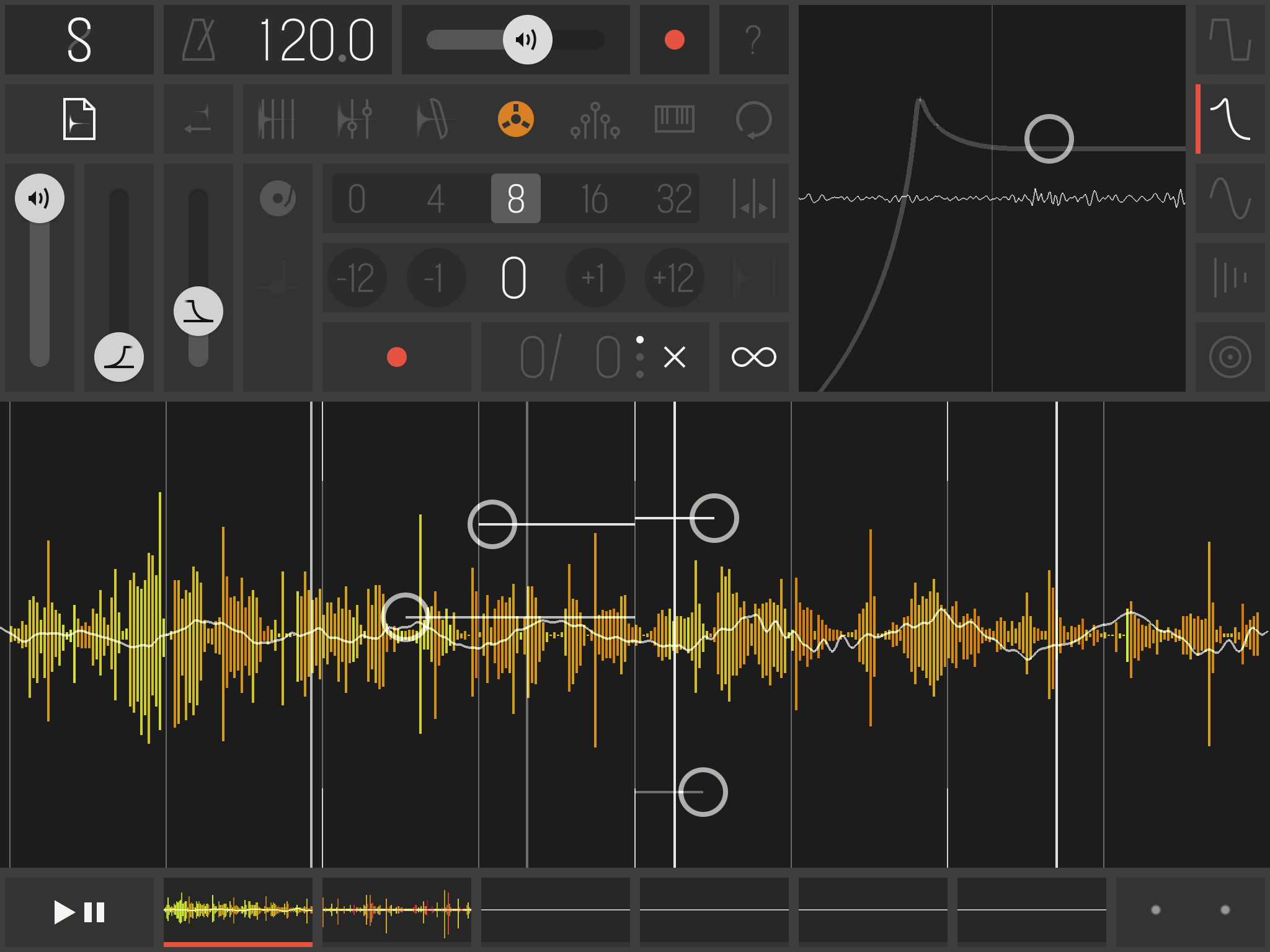WRITTEN BY JEFF SHIFFMAN, CO-OWNER OF BOOM BOX POST
A recent challenge had me wanting to create some new writhing/wriggling/squishing sounds. I dug up some very old recordings I had done of my mouth when it was really dry (Gross, I know. But when opportunity strikes...). They were decent recordings, but by themselves they only worked for exactly what they are, a character opening and closing a very dry mouth. I knew there was a lot of good texture and variance in there, but the performance was all spread out. I could spend my time chopping it up and trying to make something out of it in editorial, but I decided to break out a new tool in my arsenal.
Samplr is an app for the iPad that I recently discovered. It's a multi-mode sampler that you can record into directly with the iPad's built in microphone (useful for on the fly recordings) or import from a variety of sources (I'm using dropbox). As an iPad app, Samplr is inherently touch based, which is what makes it so powerful. In the past, I've used Kontakt from Native Instruments for all my sample manipulation, triggering samples from a MIDI keyboard. This was fine for the time, but now that I've used Samplr, I realize just how much functionality you gain by being able to intuitively trigger sounds with your hands. It feels so much more like 'playing' a real instrument. This new way of interacting with a sampler has opened up a world of new sonic possibility for me. I'm consistently surprising myself with sounds and performances that are really exciting.
Back to the squishes! Beginning in Pro Tools, I chopped up the best parts of the recordings and very crudely cut them together and cross-faded them, creating two files. One file had more of the aggresive, louder movements (think of a small snake flapping around in a puddle) and the other was more subtle and blended tegether well as a steady squishy sound (think of a swarm of termites wriggling around).
Samplr works exclusively with AIF and WAV file formats. I loaded my WAV formatted mouth squish recordings into the Samplr app via Dropbox. Tip: Be sure to 'favorite' the sound in the dropbox app before loading it. On initial use, any longer file caused Samplr to crash if I didn't first do this. I think it's because Samplr needs the file to be saved on the iPad and does not natively copy the file from Dropbox. Favoriting has Dropbox do the saving for you.
Then the fun began. For starters, Samplr allows you adjust both attack and release on your sample among other functions like a global transpose function. It also allows you to set markers that serve as trigger points within the sample (very useful in the Slice mode). I will typically dial in these intial settings before jumping into a performance. Admittedly, I have a few different play modes in Samplr that I prefer for sound design applications.
PLAY MODE
The Play mode is great for triggering the same sample at different pitch and speed levels. If the file is long and homogenouse enough (as these are) you can really build up the size of your new sound by triggering and holding multiple samples in the Piano mode. And with 10 fingers, that's a lot of samples!
LOOPER
Another great tool is the Looper. By pinching with two fingers, you create loops of your sound of different widths. This mode is great for quick repeating of sounds and also works really well for layering multiple samples to create size and texture. This mode can get so granular that is is extremely useful for creating glitch tones. I stumbled upon some great beeps, tones and telemetry while messing around with the Looper and was very excited. Had to save those for another time!
SCRATCH MODE
The last mode I've been using (and my personal favorite) is the Scratch mode. This mode triggers your sample forwards and backwards. It's essentially like dragging your finger on a turntable that is triggering your sound effect. SO COOL! All kinds of surprises can come from triggering your sounds this way.
I find all of these modes to be very useful on their own, but the true power of Samplr lies in its ability to record your movements. You can record three layers at the length you choose. This loop record is essentially an automation record for any of the moves you make with your hands. So powerful! It's really cool to record a loop and then watch the little circles move around the screen repeating all of your triggering. Beyond the cool factor, this creates all kinds of possibilities for tweaking and refining your sounds. In the past, if I wanted to layer recordings to try and build something new, I would have to record myself sampling them live into Pro Tools one at a time and cross my fingers that something interesting would happen once they played together. With Samplr, I can record one loop and then learn to play another on top of it, hearing the results as I go. For me, this is revolutionary.
It's also important to note that Samplr has a few useful effects built in for that extra tweak. Distortion, a Cutoff Filter, Amplitude Modulator, Delay and Reverb can all be great final touches in designing the perfect sound.
Samplr has so much more to offer beyond what's covered here, but these are the essential ways I have been utilizing the app specifically for sound design. With a new tool like this appearing out of the blue, it makes me very excited to see what sound design tools will pop up next for the iPad, and the resulting sound design discoveries that will emerge from playing around with them.
Disclaimer: Boom Box Post, Inc. has not been paid to endorse Samplr. We are simply fans and want to share our experience using this app for creative sound design.
Find more about the Samplr app on their website samplr.net